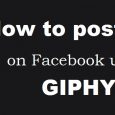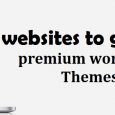Table of Contents
Everyone who uses a desktop or a laptop knows all sorts of keyboard shortcuts. These shortcuts are certainly the best things, the technology has offered to us. A numerous numbers of actions are done efficiently without any errors. There is probably a very small ratio of people who are not aware of these shortcut keys. As these things are taught to us in our schools and colleges, hence these things are known to everyone. Even the person who does not have a computer of his own knows exactly the functions of CTRL+C and CTRL+V.
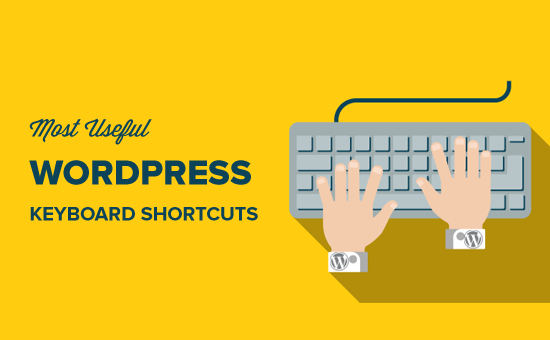
However, in the case of WordPress, this is more or less same. Three might be few add-ons. Apart from which everything is same. Well, those who maintain a WordPress site or blogging site will know how important it is to use shortcuts while performing a task. It becomes necessity to learn about such shortcuts or else, you will face a really hard time in completing your work.
These shortcut keys were introduced in order to make the work much easier for the users. A lot of people will understand that it really is important to know about these shortcut keys. It does not matter if you are going through with a small document or some really big document. If you have these shortcut tricks in your mind, your work is bound to get much easier and simpler.
WordPress Shortcuts and There uses
There are many professionals in this world who have no idea about WordPress shortcuts. It is probably because WordPress has its own set of shortcut keys. Although, you will find few keys resembling to the usual shortcut keys but most of them are completely different from its counterparts. If you are dealing in WordPress on daily basis and writing whole lot of contents and other stuffs without the use of shortcuts, then you need to try this thing out. It sure will help you a lot.
Mentioned below are the set of WordPress shortcut keys which sure will make your life a lot easier than ever before. Here is the full guide of the WordPress shortcuts which you can make use of it while doing your job.
First of all given below are the usual shortcut keys which you use in your day to day life:
- CTRL+ A- SELECT ALL
- CTRL+ C- COPY
- CTRL+ V- PASTE
- CTRL+ X- CUT
- CTRL+ Z- UNDO
- CTRL+ Y- REDO
- CTRL+ B- BOLD
- CTRL+ I- ITALICS
- CTRL+ U- UNDERLINE
- CTRL+ 9- ADRESS
- CTRL+ K- INSERT LINK
- CTRL+ Arrow Forward or Backward- Highlight the selected text
There is one thing that ever the user should know before start working with these shortcut keys. These shortcut keys will not start functioning unless you enable the keyboard shortcuts from the settings. While working with WordPress you will need to activate these shortcut keys from your profile. To go to your profile page, you need to follow this step:
- Go to your WordPress dashboard
- Find administration
- Click on the user icon
- You will have your profile open in front of you
In this way you will reach to your profile and from there you can make necessary changes.
Why shortcuts?
Now you may ask this question that why there is a need of using shortcuts when you can do it manually just by right click on the mouse. Well, it is true that you can make corrections using your mouse but when you are writing a program of more than two three pages, the above process gets really hectic. Hence, it is always better to go with shortcuts.
Now continuing where we left, here are some more shortcuts which will provide you great assistance in your work. Usually, while writing something, people tend to forget giving headlines or subheadings. If you have ever come across with such issues, you would know how difficult it is to single handedly make corrections. But from now onwards using the below mentioned shortcuts you can easily overcome such hurdles quite effectively.
- CTRL+ 1 – HEADING 1
- CTRL+ 2 – HEADING 2
- CTRL+ 3 – HEADING 3
- CTRL+ 4 – HEADING 4
- CTRL+ 5 – HEADING 5
- CTRL+ 6 – HEADING 6
The next sets of shortcut keys depends on the following sequence: CTRL+ SHIFT+ (INSERT OPTION)
These are:
- CTRL+ SHIFT+ N – SPELL CHECK
- CTRL+ SHIFT+ X – ADDING AND REMOVING TAGS
- CTRL+ SHIFT+ J – JUSTIFYING TEXT
- CTRL+SHIFT+ P – PAGE BREAK
- CTRL+ SHIFT+ R – ALIGN RIGHT
- CTRL+ SHIFT+ L – ALIGN LEFT
- CTRL+ SHIFT+ C – CENTER ALIGN
- CTRL+ SHIFT+ U- BULLET STYLE
- CTRL+ SHIFT+ A – INSERT LINK
- CTRL+ SHIFT+ S – REMOVE LINK
- CTRL+ SHIFT+ H – HELP
Now given below are the some of the most important shortcut keys which can be used efficiently while using WordPress. These are some action keys which are used to carry out some pre defined actions. Using mouse and highlighting particular comment then making necessary changes in it is a tough job to do. If you go one selecting and de-selecting comments one by one, you yourself will get tried do such things. Thus, it is better to learn some shortcut tricks which certainly will come in handy in tough times.
1) A (APPROVE) – its basic function is to approve the comment that you have selected.
2) D (DELETE) – Using this shortcut will delete the comment permanently.
3) E (EDITING) – It provides you with editing facility directly without using your mouse.
4) R (REPLY) – This function enables you to reply to comment in much easier manner.
5) S (SPAM) – If you highlight a comment and press S on your keyboard it will move the selected comment into spam section.
6) U (UNAPPROVED) – This shortcut will help you to remove approval from any comments.
Now all the above mentioned six actions can also be performed in bulk. If you think that you need to select two or more that two comments at a same time you can do so easily by using the below mentioned shortcuts. Make sure you remember these things so that you don’t have to face any problems while dealing with your WordPress.
SHIFT+ A – Gives approval to selected comments
SHIFT+ S – Selected comments are sent to spam folders
SHIFT+ D – Deletes the selected comments
SHIFT+ U – Disapproves the selected comments
SHIFT+ T – Moves the selected comments from trash
SHIFT+ Z – Restore the selected comments from trash
LIFE EASY
Now that you know about so many shortcut keys, it will definitely prove to be beneficial for you. However, it might also come in handy for many of the non WordPress users, after all these are computer shortcuts. Knowing about such shortcuts might someday come in handy. All you need to do is remember all these shortcut keys and your work will get simple. From now onwards whenever you work in WordPress or even in MS Office, try to make use of these shortcuts.
Using shortcuts not only helps to create an error free content but it also helps to make it look clean and streamlined. If you are doing a WordPress related work for your client, obviously you would not want them to dislike your work. Again, having error in your work might also mean that it has not reached to its desired results.
Hence, it is always better to make use of the WordPress shortcut keys to achieve the desired results. It does not matter if you are doing the work for yourself or for someone else, it should be the best quality of work in all manners and the best possible way to do it is by minimizing the errors.
NOTE
- Shortcuts are supported for all machines. If you are facing problems in using shortcut keys make sure you have keyboard shortcuts activated. It will not work unless you enable the given option from the profile menu.
- This is basically for the beginners who will be using shortcuts for the first time. The ‘plus’ sign in the shortcuts mentioned above does not mean that you will need to press the ‘plus’ key along with the others. For instance, if you are going to copy something, you just need to press the CTRL and C key on the keyboard and not the CTRL, PLUS and C key. The later method is wrong.
- Again, if you are a Mac user, you need to keep in mind that that there is no CTRL key on your Mac keyboard. So, in order to apply these shortcuts while performing task in Mac you will need to press COMMAND button. For example, COMMAND+ C for COPY
So, overall you can get a clear idea on the WordPress shortcuts that would help you to carry out the entire procedure successfully. Once you complete the process you can understand the true benefits due to which you can explore technology in a new way.