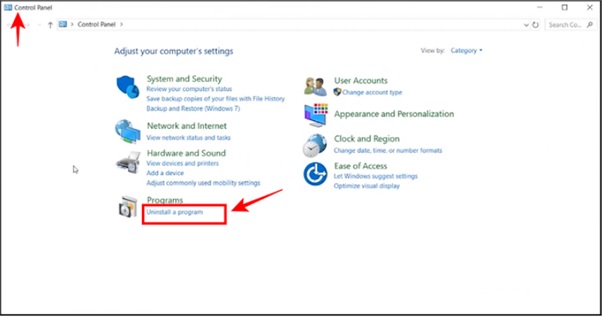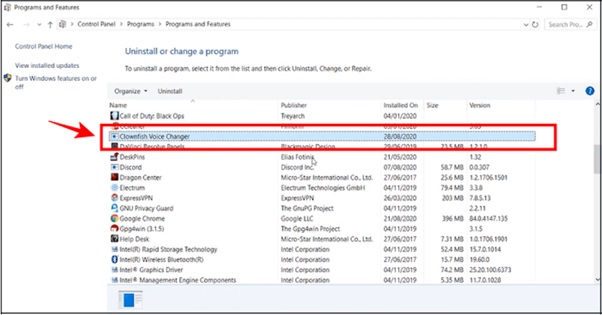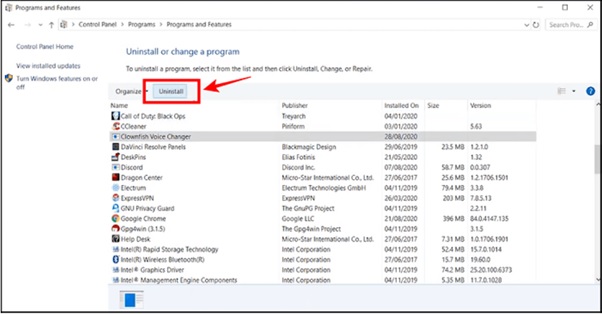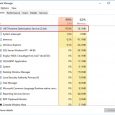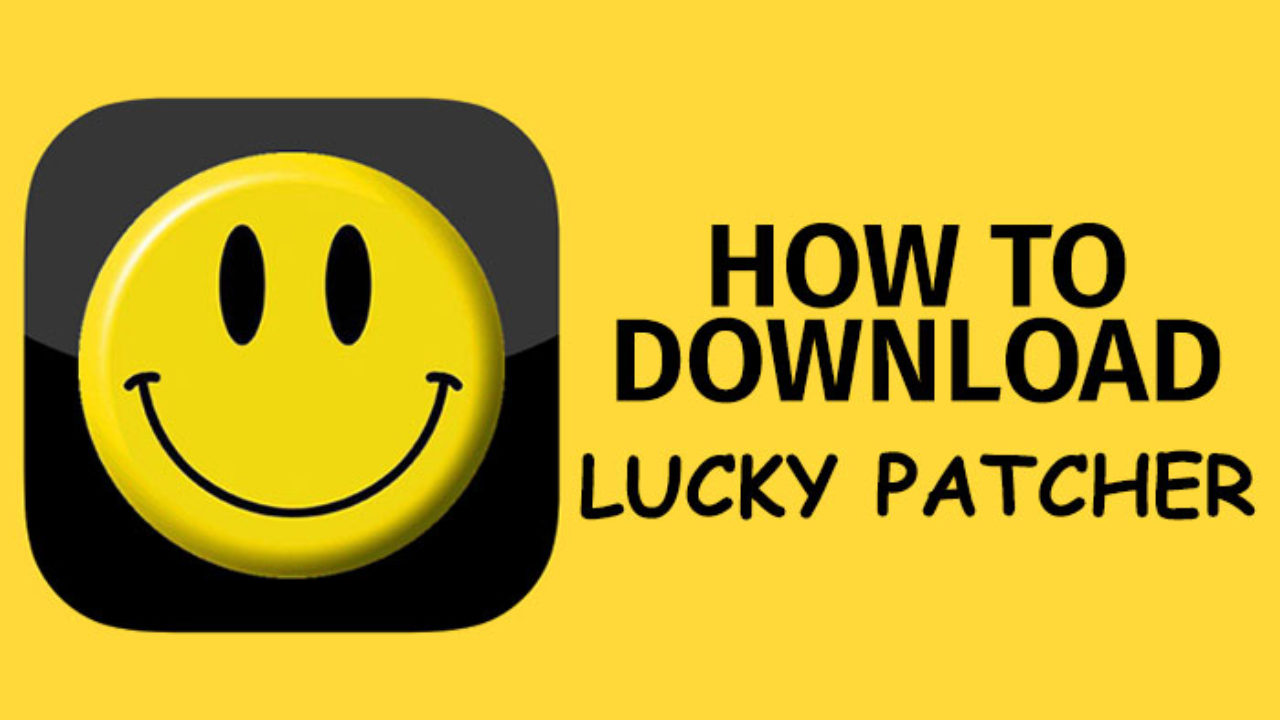Table of Contents
If you are a Skype, Steam, Teamspeak, and Discord user, then you might be very well known about the Clownfish application which helps you to change your voice. Changing your voice on Discord to translation on messenger apps like Skype, Clownfish voice changer is helpful to users in many ways. Whenever someone thinks about voice translation or voice changer applications, then the first name that comes to our mind is Clownfish Voice Changer as it has become the most popular Voice Changer application due to the services and unique features it provides. Users can translate a number of languages by using this application. As it provides real-time translations and because of its Virtual Studio Technology, it is very user-friendly.
However, sometimes after installation it does not work properly due to technical bugs and issues, and other times it completely stops working. Many Skype, Zoom, and live streamers have reported Clownfish Voice Changer displaying error messages such as “Clownfish Voice Changer not working” or “Clownfish Voice Changer not detecting voice”. Some users also experience some fluctuations in their voice and sometimes users are not able to get their own voice.
If you search the internet for causes of Clownfish Voice Changer not working, you will find thousands of results.
According to our research, the following are some major issues due to which your Clownfish Voice Changer may not work properly.
- The users might be using an old version of the application.
- The microphone you are using with the device might not sync properly.
- The users have not upgraded the Platform Application.
- Clownfish Voice Changer must be installed in the default folder.
In this article, we will cover all the above issues and help you with the solution to fix them easily.
Fix A:-User might be using an Old Version of the application.
Updating Clownfish Voice Changer application to the latest version.
It is possible that the Clownfish Voice Changer application will stop working if it is not updated to the latest version. So to fix that issue, follow these simple steps:-
- Open the Control panel.
- Click on the option “Uninstall Program”.
- Right-click on the “Clownfish Voice Changer”.
- Click on “Uninstall”.
- Now download the latest version and install it.
- Restart your system and open the new application.
- Now, this might fix the issue and Clownfish should work fine now.
Fix B:-The microphone you are using with the device might not sync properly.
Updating the latest version of an application might not be enough sometimes. Your microphone is critical to the proper operation of Clownfish Voice Changer because it is used to capture your voice and translate it. You can follow the below steps to easily install your microphone to Clownfish:-
- Start the Clownfish Application on your computer.
- Right-click on the Clownfish icon in the taskbar.
- Or click on ^ in the taskbar if the Clownfish icon is hidden.
- Now click Setup then System Integration.
- Select the microphone which works properly and click install.
- Now restart your computer and the issue is fixed. An application can start working properly.
Fix C:-The user has not upgraded the Platform Application.
If the Clownfish Voice Changer is not working properly on a single platform app but is working properly on other platform apps. For example, if the Clownfish is not able to change the voice on Zoom and while using Skype and Discord, the app works perfectly fine, then try updating the Zoom app. Which might fix the issue and Clownfish Voice Changer can start working properly. Similarly, if you are facing the same problem with other platform apps, then try to upgrade those apps as well.
Fix D:-Clownfish Voice Changer must be installed in the default folder.
The default installation directory on a system is “Drive C”. All the apps and their supporting apps or frameworks should also be kept in this directory. If you install the Clownfish app in some other directory, then you might face an issue like Clownfish Voice Changer not working, which also creates conflicts between apps and prevents Clownfish from syncing properly with Skype or Teamspeak.
- Open the Control panel.
- Click on the option “Uninstall Program”.
- Right-click on the “Clownfish Voice Changer”.
- Click on “Uninstall”.
- Download the latest copy of the Clownfish Voice Changer app and while following the installation wizard, choose the location for installation on the C drive.
- Finally, install the application and check if it works properly.
Conclusion:
These were some simple and easy methods to fix the Clownfish Voice Changer not working on your system. You can resolve the error by following the given steps carefully. If none of the shared methods work to solve the issue, then please try to contact the official support team of Clownfish Voice Changer App using their Contact form or mailing them your issue.
We hope that we were able to clear up any confusion about Clownfish Voice Changer not working. If you have any queries or feedback related to the above article, then you can ask in the comment section below.