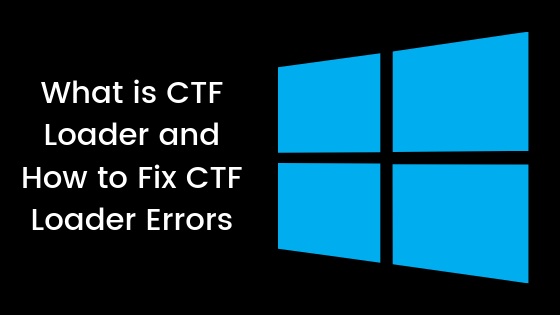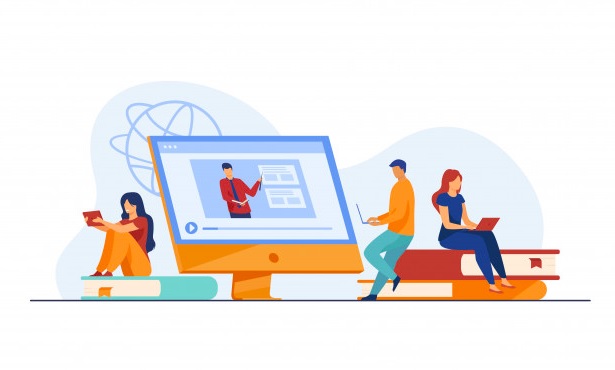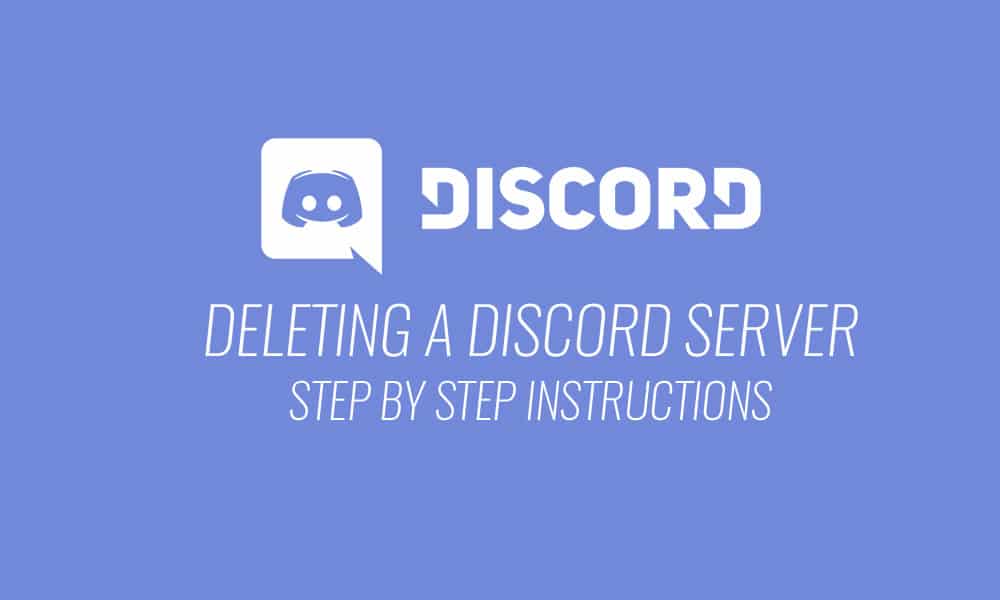Table of Contents
Your system isn’t running smoothly, so you go to task manager and there you find a program running named “CTF Loader” or “ctfmon.exe”.
Now you don’t know what that is, and there pops a question. What if it’s a virus? Malware? Is my privacy in danger?
Calm down. You don’t need to worry, it’s harmless.
Well, but the process is also known for causing trouble and slowing down the system. The procedure is important for Windows Operating System.
If you need to find out more about “ctfmon.exe” keep reading further.
CTF Loader is a background process which is running to improve user experience and to provide various other resources to different other apps.
What is CTF Loader?
CTF or Collaborative Translation Framework is a process used by Windows to convey text support for Windows clients who utilize other info applications.
CTF is also used to activate Microsoft Office’s Language Bar which enables the user to switch between different Input Languages.
If your computer is running slow, we have few tricks for you which will help to improve the performance of your system.
1. Check Windows Update
The foremost thing you need to do is check your Windows update if the system is running slow. The current version may have got bugged which caused CTF folder to not function normally.
Step 1: To open the Start Menu, press on Windows in your keyboard.
Step 2: Go to Settings.
Step 3: And then tap on Update & Security.
Step 4: Click on Windows Update and it will automatically check for updates needed in your device.
Follow the direction provided on your screen, and then run the task manager to check results.
2. Disable Touch Keyboard and Handwriting Services.
Before modifying these changes, make sure you don’t need these services anymore otherwise it will malfunction the system.
Step 1: To open the dialog box, tap on the Start button and type “RUN.”
Step 2: Type “Services.msc” and click on enter.
Step 3: Scroll down and you’ll find “Touch Keyboard and Handwriting panel.”
Step 4: Double click on the service, under the General tab, and search for Startup Type.
Step 5: By using the drop down menu, select “Disable” option.
Step 6: Click on Apply and then hit OK button.
3. Delete the Executable File.
For people who are constantly facing error with CTF Loader and ctfmon.exe, this method is for them.
By using this method, all the executable files will get deleted. Make sure you don’t need this service in future.
Step 1: By clicking on the File Explorer, go to the “C” Drive. In “C” drive, find Windows > System32 or you can directly locate the folder by typing C:\Windows\System32 in the file explorer tab.
Step 2: Search for the ctfmon.exe file.
Step 3: Click on it and delete it.
4. Control the CTF Loader.
Scheduling the CTF Loader Execution with the help of Task Scheduler program on Windows will help you to select when the ctfmon.exe should be executed.
With the help of this, you can easily control ctfmon.exe without actually disabling the server or selecting the file.
Step 1: Click on Start Menu and type “taskschd.msc”
Step 2: Click twice on the Task Schedule Library.
Step 3: Click on Microsoft, then Windows and finally TextServicesFramework.
Step 4: Tap on “MSCTFMonitor” and press “disable.”
5. Go to the Repair and Maintenance Shop.
Even after the above fixes you’re facing the error, its high time you need to visit the Repair shop for troubleshooting service.
Final Words:
With the help of all above fixes, you’ll finally be free of CTF Loader or ctfmon.exe file as you’d like to say. Also use a powerful Antivirus program to keep your computer safe and secure.