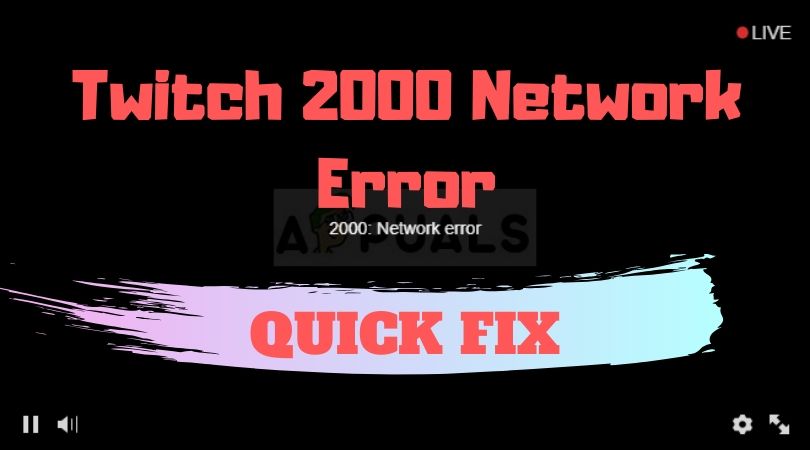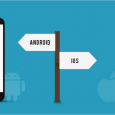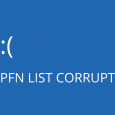Table of Contents
Twitch is the most popular online streaming platform with more than 15 million daily active users. It was founded in 2011 with only gaming features but slowly it has expanded its content to include artwork, music, and TV shows as well. Because of its dedicated team and programmers, Twitch has gained popularity in the game live streaming and On-demand Video industry. But many Twitch users have reported that they are facing 2000 network errors. The 2000 Network error is a very common and easy to fix error and in this article, we are going to cover all the possible reasons and solutions to fix network error 2000 on Twitch.
In this article, we will cover some basic solutions to quick fix 2000 Network errors on Twitch.
Below are some solutions to fix 2000 Network errors on Twitch Stream:
1. Refresh The Twitch Stream.
Click the refresh Button given on the left side of the URL bar or you can simply Click “Command + R” for Mac or “CTRL + F5” for Windows. It may fix the 2000 Network error on Twitch and if the problem still exists, then you can try the next solution.
2. Check your internet connection.
To check if the internet is working properly or not, just open a new tab and try to open any other website and check whether that website is working fine. If not, then restart your Router. It can fix the issue very quickly.
3. Switch Between Browsers.
You can simply try to open the Twitch website on any other Browser that you are currently using. If you are using it in Firefox, then just copy the URL of the website and try to open it in Google Chrome, Safari, or Internet Explorer. Switching the browser might solve 2000 network errors on Twitch Stream.
4. Clearing your Browser Cookies
Another simple way to solve 2000 Network errors on Twitch Stream is by clearing your browser Cookies.
For clearing Browser Cookies on Google Chrome:
First, click on the three dots given in the right-hand corner.
Then click on more tools > > Clear Browsing Data.
In a new window, you will get a popup window saying “Clear Browser Data” with a basic and Advanced setting option.
You have to click on “Advanced settings”.
Now click on the box which says “Cookies and other browser data”.
Finally, click on the “Clear Data” Button.
It will take some time to clear cookies from the browser, depending on the cookie files stored on your system. Once done, restart your system and check whether the Twitch 2000 Network error is fixed or not.
For Clearing Browser Cookies on Firefox:
First, click on the three-line icon given in the right-hand corner.
Then select the Library
Then click on History > > Clear Recent History.
Now, you will see a pop-up window on the screen with many options.
In the time range to Clear, select “Everything”.
Then under the History tab only click on the Checkbox in front of the cookies option.
Leave all checkboxes unchecked and click the “Clear Now” button.
Make sure that you only click on the blue box in front of the Cookies option, otherwise, it might clear all other browsing data like Autofill, passwords, and Browsing History.
Once done, close the browser and restart the system and check whether the Twitch 2000 Network error is fixed or not.
5. Disable Ad-blocker or any other Browser Extension.
To disable the ad-blocker on the Twitch stream link, simply click on your Ad-blocker icon in the Extensions menu of your browser and click on the big blue Dot. Once you disable the ad-blocker extension, just refresh the page and check whether the Twitch 2000 Network error is fixed or not. If this method is not working, then uninstall or disable other browser extensions. Please follow the below process to disable them:
- Click on three dots in the top right corner of your browser.
- Then select more tools > > Extensions.
- Now in the new window, try to disable all the web browser extensions.
Disable Your Antivirus Temporarily:
If you have installed any antivirus in your system, then try to disable it and check whether the Twitch 2000 Network error is fixed or not. For disabling the antivirus, follow the below steps:
- Open the Antivirus Program.
- Select the “Temporary Disable” or “Turn OFF Antivirus” Button.
Once done, check whether the Twitch 2000 Network error is fixed or not.
Conclusion:
The above-given methods have solved the issue of 2000 network errors for so many users. Try to use these methods one by one to fix the 2000 Network error issue.
If you have any questions or comments about the above article, please leave them in the comment section below. We will be happy to help you.